- Introduction
- Download & Start
- First Steps with the Editor
- Page Control and Constructor
- Window Handler
- Constructor Part 2
- Edit section
- Control Objects
- Decoration Objects
- Appearance
- Z Order
- Physics, Friction, & Fast Render
- Saving a Template
- MIDI
- Hotkeys
- Import Older Templates
- Templates
- Activate the software
- System requirements
- Submit your feature request
- Present and future of Chameleon
- Changelog
8.3.Knobs
There are five Standard Knobs provided in Chameleon. They start from their default positions when you load a template.





0% position or value
25% position or value
50% position or value
75% position or value
100% position or value
Knob Logic Auto Reset Switch
Double-clicking or double tapping a Standard Knob will make it return to its default position.
Standard knobs also come equipped with a knob logic function, which allows them to return to their default position when you release or stop touching them. The Knob Logic function is activated automatically, when a Reset Knob button is present on your template and enable it. To turn off knob logic, select the knob, then go to the editor and check the Auto Rst box under Knob Logic.
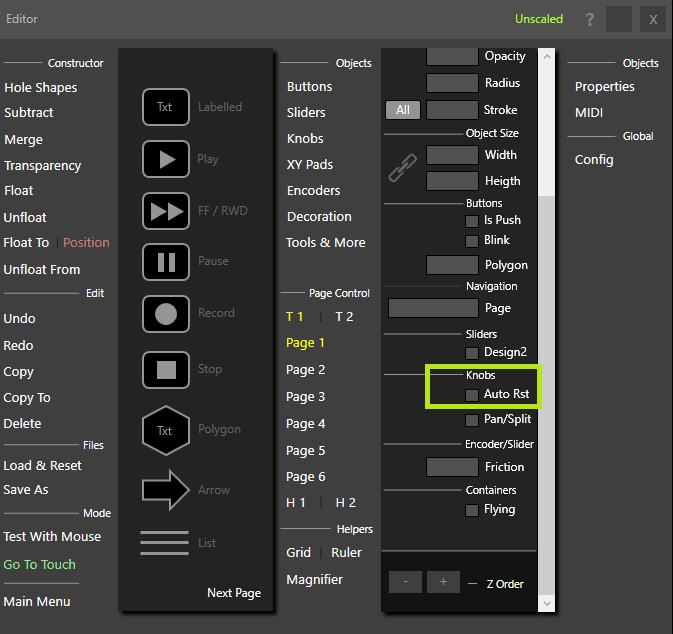
The Auto Reset Knob will always return to the middle position at 50% and is never
affected by a reset knob button.

