- Introduction
- Download & Start
- First Steps with the Editor
- Page Control and Constructor
- Window Handler
- Constructor Part 2
- Edit section
- Control Objects
- Decoration Objects
- Appearance
- Z Order
- Physics, Friction, & Fast Render
- Saving a Template
- MIDI
- Hotkeys
- Import Older Templates
- Templates
- Activate the software
- System requirements
- Submit your feature request
- Present and future of Chameleon
- Changelog
8.6.Tools & More
Keyboard
If you are building a template to control DJ software, you’ll want the ability to search by track or artist names. Add a keyboard to your template, and you will not need to use the physical keyboard of your computer. The keyboard does not support midi and was originally designed for Traktor. Extend its usability is under analysis.
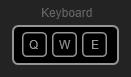
Container
A Container allows you to keep buttons, sliders, knobs and any objects contained in a [collapsible] container, about the size of a button.
Containers are very useful because they allow you to maximize the surface space of your templates. You could easily have all of your controls in one of these small containers.

IMPORTANT: it is not possible to cut holes with the Subtractor inside a Container.
Collapsed container:
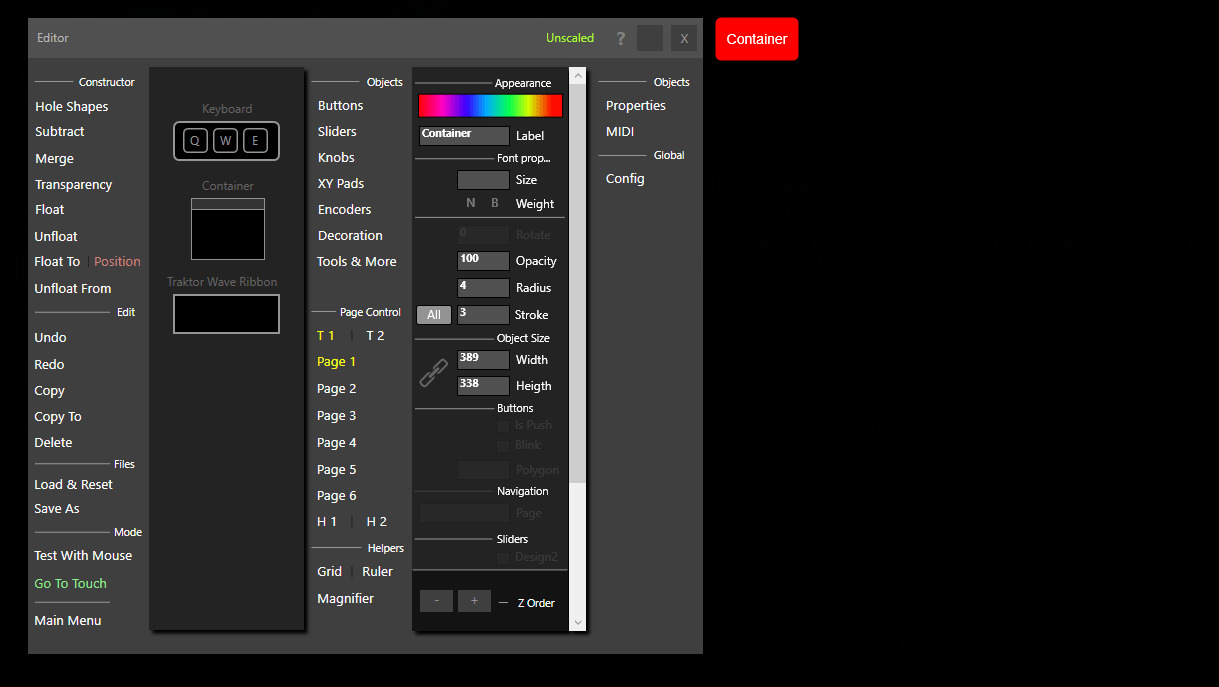
Expanded container with some objects inside:
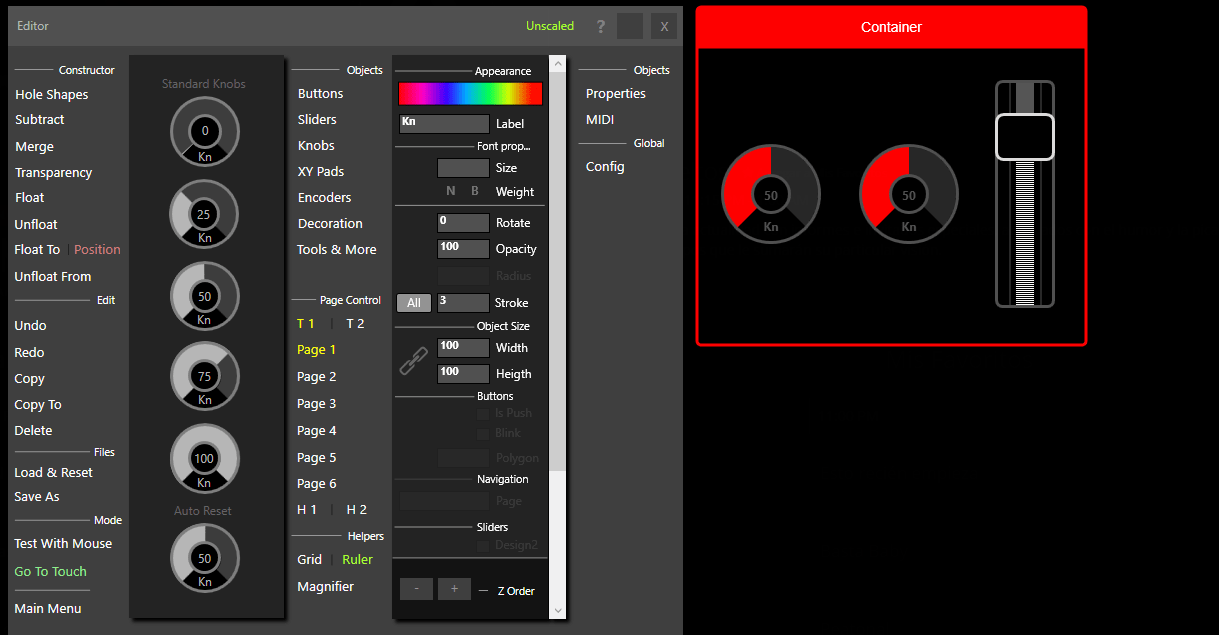
Traktor Wave Ribbon
The Traktor Wave Ribbon was specifically developed for Traktor, when you need to have more precise touch detection in the waveform.
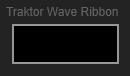
Place the Traktor Wave Ribbon over the waveform area of Traktor, after you’ve cut a hole in your template. Touching the Traktor waveform will be more accurate now.
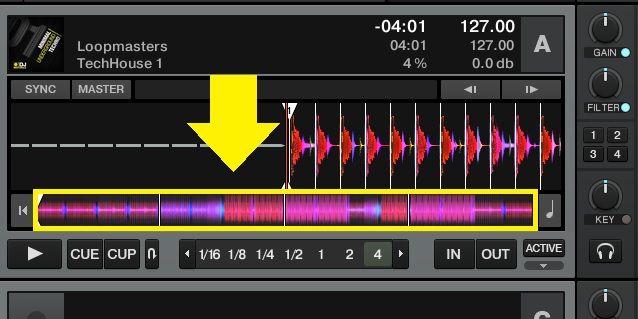
TIP: you can turn down the opacity of the Traktor Wave Ribbon to 1%, making it almost
invisible, the Traktor Wave Ribbon does not have a color setting.
