4.MIDI mode
Elephant software is being able to control in a natural way knobs and sliders without the need of MIDI mapping. Since in some cases the use of MIDI could be very useful, Elephant can connect the Surface Dial with your favorite music software trough MIDI using its own port….. yes, probably you already read this on the Elephant landing page.
Let’s explain now in detail how this work.
The first step in order to enable MIDI mode, is just click with your mouse or touch-screen MIDI OFF
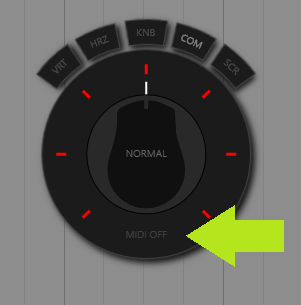
That simple action disable the MOUSE mode, and activate the MIDI mode in temporary way, if you want use in MIDI mode in permanent way, please check in this user GUIDE, Config Panel MIDI.
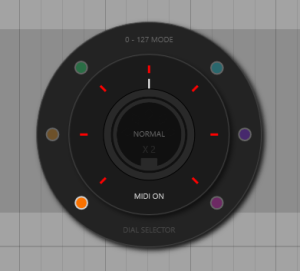
Now with MIDI mode activated, Elephant allow to connect the surface dial trough MIDI to your DAW.
Elephant software provide is own MIDI Virtual port, you no need install third party software, just open your software, go to MIDI section and you can find MIDI port named Elephant, that is the MIDI output of Elephant software.
Under MIDI mode, Elephant can send MIDI CC in mode 0 to 127 is the default mode, and also encoder mode, 7Fh/01h.
With the 6 colored circular buttons you can click with your mouse on their and choose the 6 possible MIDI signals, for sure this can be expanded in the near future to enable more MIDI CCs, post in the forum your wish list 🙂
Under MIDI mode you can also change the sensitivity just rotating the dial.
Example of usage:
1- Click the Surface Dial, menu open, activate MIDI mode clicking MIDI OFF.
2- Click with your mouse on any colored circular button.
3- Then click the dial,Elephant menu be hidden, and rotate the dial…..now you are sending MIDI.
4- Open your DAW, activate Elephant MIDI port in your DAW, map the incoming MIDI to some knob or slider.
5- Click the Surface Dial, choose your desired sensitivity, click again the dial in order to hide the menu and continue with your operation.
That is the basic MIDI operation, now you are controlling elements fo your DAW with MIDI and Surface Dial.
Encoder mode 7Fh/01h
The encoder is relative, is the perfect mode instead of 0-127 absolute mode, and also provide more accurate control.
In order to activate the mode, just click with your mouse text “0-127 MODE” in the Elephant menu, that activate the mode 7Fh/01h
Check the documentation of your DAW or software about how use encoder mode and if is supported.
As an example, in Ableton , after map MIDI, you need select “Relative (lin 2’s Comp.)” otherwise, the configuration will not work, see image bellow:
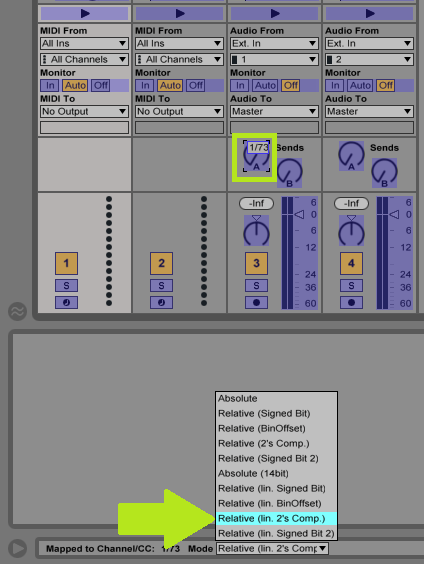
DIAL SELECTOR
Dial selector mode allow to select the MIDI signal rotating the Surface Dial or you can use the mouse or touch-screen for select the buttons and hide the Elephant menu in one step.
X2 mode.
Duplicate 6 MIDI signals to 12, just enable x2 mode.
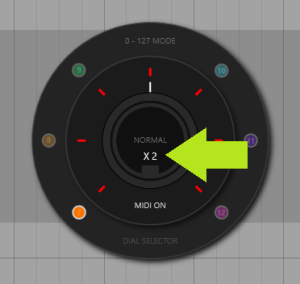
MIDI buttons enumeration.
Please read chapter Custom Configuration if you want activate buttons enumeration, and if you want setup custom MIDI channels / CC numbers.
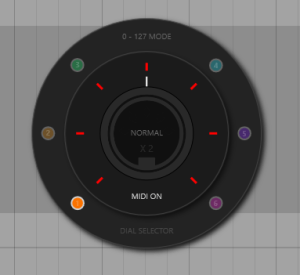
Send MIDI to external MIDI device.
I no want make this guide super large, instructions for send MIDI to any external device is available in the forum.
https://pablomartin.com/forum-community/troubleshooting/sending-midi-to-external-device/#post-16
